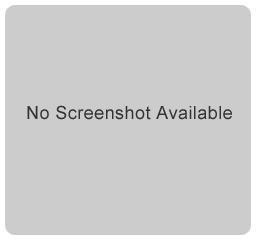Publisher description
GUI with clearly outlined steps for the proper preparation and preview of the compression procedure: (1) choose the quality level with a preview window (2) calculate the compression -> the amount of disk space saved by the compression procedure (3) once the settings are correct, compress the images. Choosing the quality level of the compressed Jpeg image, the level of compression can be optimised; a perfect balance between compression and quality level can be adjusted. For example, if you need to save only some disk space, a quality level of 100 (maximum quality) won't reduce much quality of a bitmap image. A sample test gives a compression of around 80%, which is already a 1:5 ratio. Reducing the quality level down to 50 gives a compression of 97.5%, which is a 1:40 ratio, with no or hardly any visible signs of image quality deterioration! Files converted include: BMP, PNG, PCX, PSD, TGA, TIF, JPG (compressed further). Replace option: specify whether the images to be compressed are replaced by the compressed image. This is a useful distinction, since the quality of the compressed images can first be previewed, before the original images are deleted manually. Subfolder option: Choose whether Image Compressor will scan through all subfolders as well as the current directory specified. Progress Bar: This displays the progress of either the compression calculation or the final compression procedure.
Related Programs

Image Compressor 5 6.8.0.0
JPEG Compressor Plus All-In-One Photo Tools

Advanced Image Compressor, Bitmap compression

Image Compressor 5 Lite Edition 6.8.0.0
Image Compression Plus All-In-One Photo Tools

RSP Zip Compressor OCX 1.4.0
ActiveX to zip , unzip , and list zip files.

Eazel Compressor 3.05
Fast compressor that works with all formats